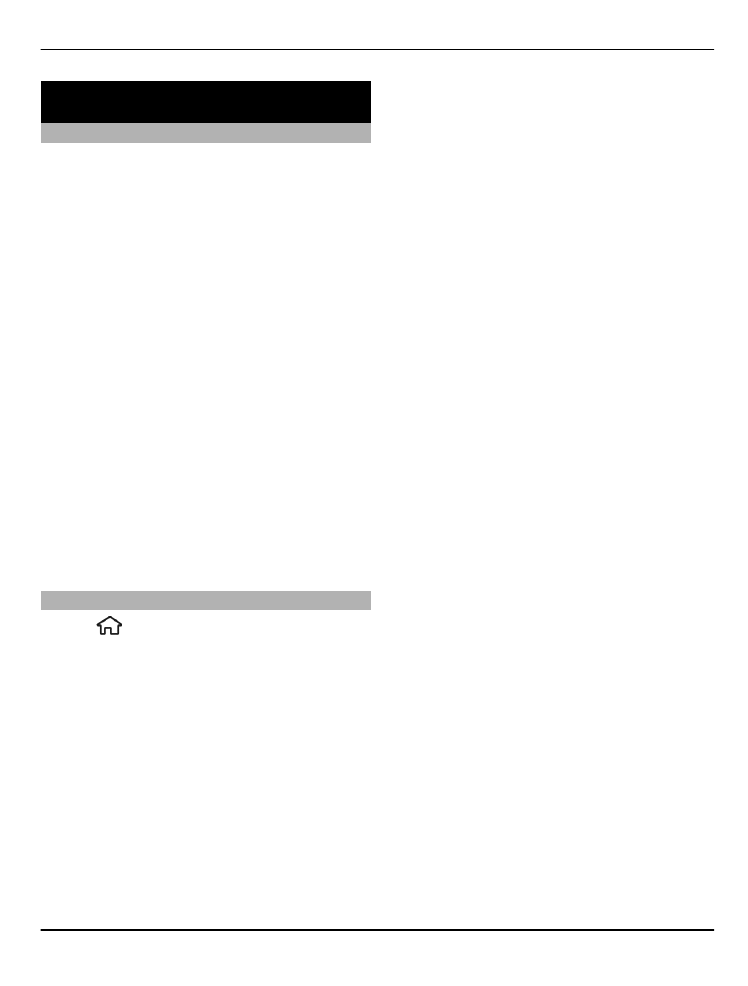
Transfer content from another device
Select >
Settings
>
Switch
.
With the Switch application, you can
transfer content, such as contacts,
between two compatible Nokia devices.
The type of content that can be
transferred depends on the model of the
device from which you want to transfer
content. If the other device supports
synchronisation, you can also synchronise
data between the other device and your
device. Your device notifies you if the
other device is not compatible.
If the other device cannot be switched on
without a SIM card, you can insert your SIM
card in it. When your device is switched on
without a SIM card, the offline profile is
automatically activated.
The other device must support Bluetooth
connectivity.
Transfer content
To retrieve data from your other device for
the first time:
1 Activate Bluetooth connectivity in
both devices.
2 Select the device from which you want
to transfer content. You are asked to
enter a code on your device. Enter a
code (1-16 digits), and select
OK
. Enter
the same code on the other device,
and select
OK
. The devices are now
paired.
For some device models, the Switch
application is sent to the other device
as a message. To install the Switch
application on the other device, open
the message, and follow the
instructions.
3 From your device, select the content
you want to transfer from the other
device.
Content is transferred from the memory of
the other device to the corresponding
location in your device.
Transfer time depends on the amount of
data to be transferred. You can cancel the
transfer and continue later.
The synchronisation is two-way, and the
data in both devices is the same. If an item
is deleted from either device, it is deleted
Connectivity 39
© 2010-2011 Nokia. All rights reserved.
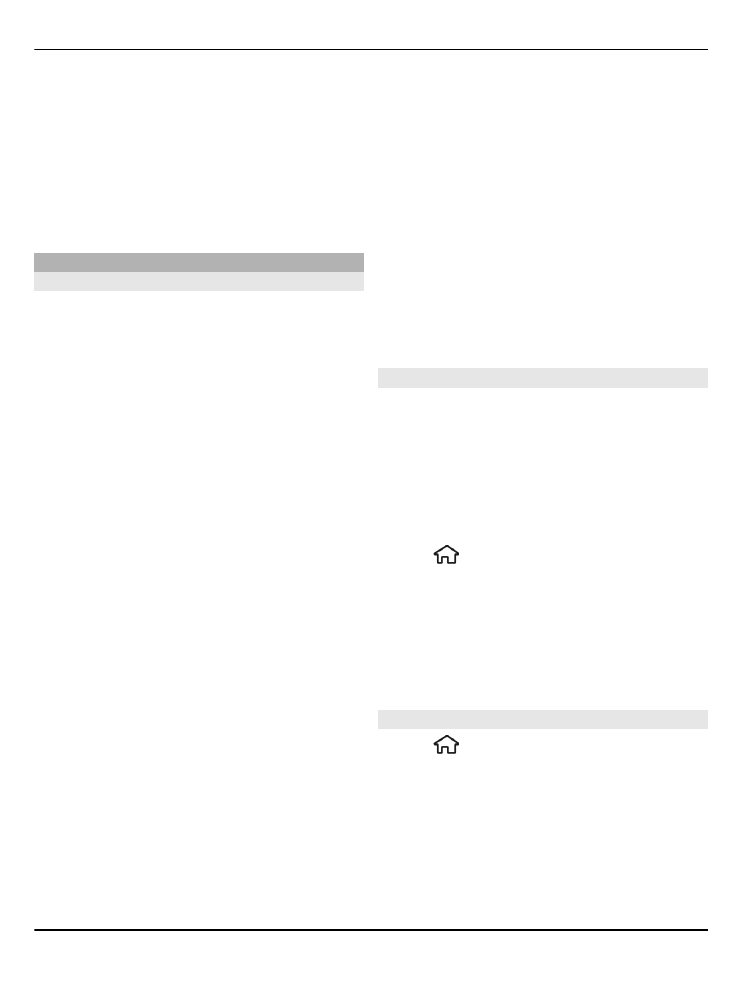
from the other device when
synchronising; you cannot restore deleted
items by synchronising.
To view the log of the last transfer, select
a shortcut in the main view and
Options
>
View log
.